Step 0.
You can only hit the "Connect Your Location" button if you don't want to create an app.

Step 01.
But if you want to create an App for your location connection, You need to create one yourself. To do that, go to the marketplace and sign up if you haven't an account. log in and go to My Apps.
Step 02.
On your My Apps page click on the "+ Create App" button. you will get the create a new App window. and you need to fill in the required fields. This App may be private or public, our recommendation is to keep it private, and you must select the "sub-account" as the
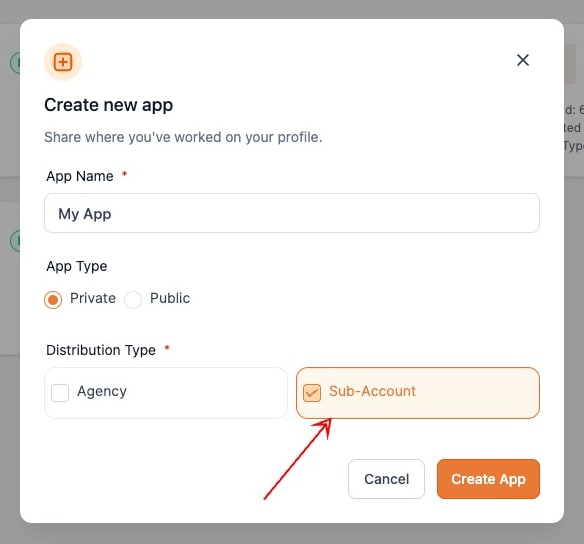
Step 03.
Scopes should be:
workflows.readonly
contacts.readonly
contacts.write
campaigns.readonly
conversations/message.readonly
conversations/message.write
forms.readonly
locations.readonly
locations/customValues.readonly
locations/customValues.write
locations/customFields.readonly
locations/customFields.write
opportunities.readonly
opportunities.write
users.readonly
links.readonly
links.write
surveys.readonly
users.write
locations/tasks.readonly
locations/tasks.write
locations/tags.readonly
locations/tags.write
locations/templates.readonlycalendars.write
calendars/groups.readonly
calendars/groups.write
forms.write
medias.readonly
medias.write
And must exclude these scopes because those are agency-level scopes.
locations.write
snapshots.readonly
oauth.write
oauth.readonly
It's important if your app haven't these scopes, you will get an error to get authenticated.
Step 04.
Now you need to set your redirect link in your app and you can get your redirect link on the "GHL Wizard" plugin settings page.
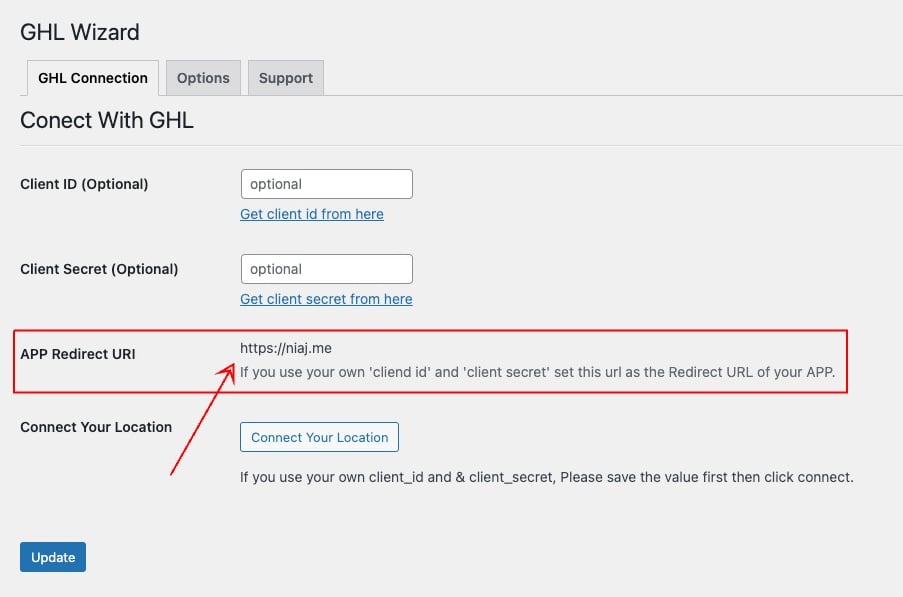
Step 05.
Add a client key that will provide you with a client ID and client secret. copy your client ID & client secret and add those to your "GHL Wizard" settings page.
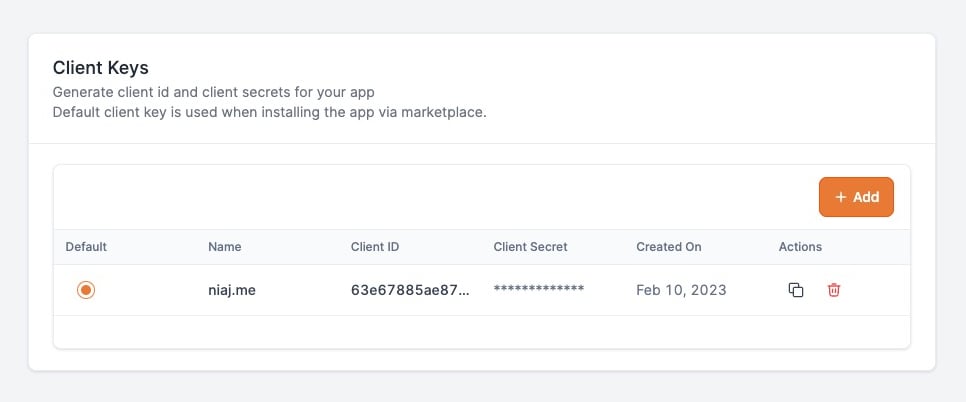
Step 06.
You must save your settings on your App page and save the client ID and client secret on the "GHL Wiard" plugin settings page.
You are almost done. Now hit on the "Connect Your Location" button and connect your location with your WordPress website.
